Try It Without Code
Applies to: Direct | Capture
The Try It! button simulates a request to an endpoint without the need to write code or authenticate a connection. To understand how it works, first become familiar with other parts of the API explorer that affect the code box contents, such as the language selection, default values, and example values.
Select a Language
Select a language to see it rendered in the code box. Language selections do not affect the existing request object values. Instead, the code box updates the request object for each language selection.
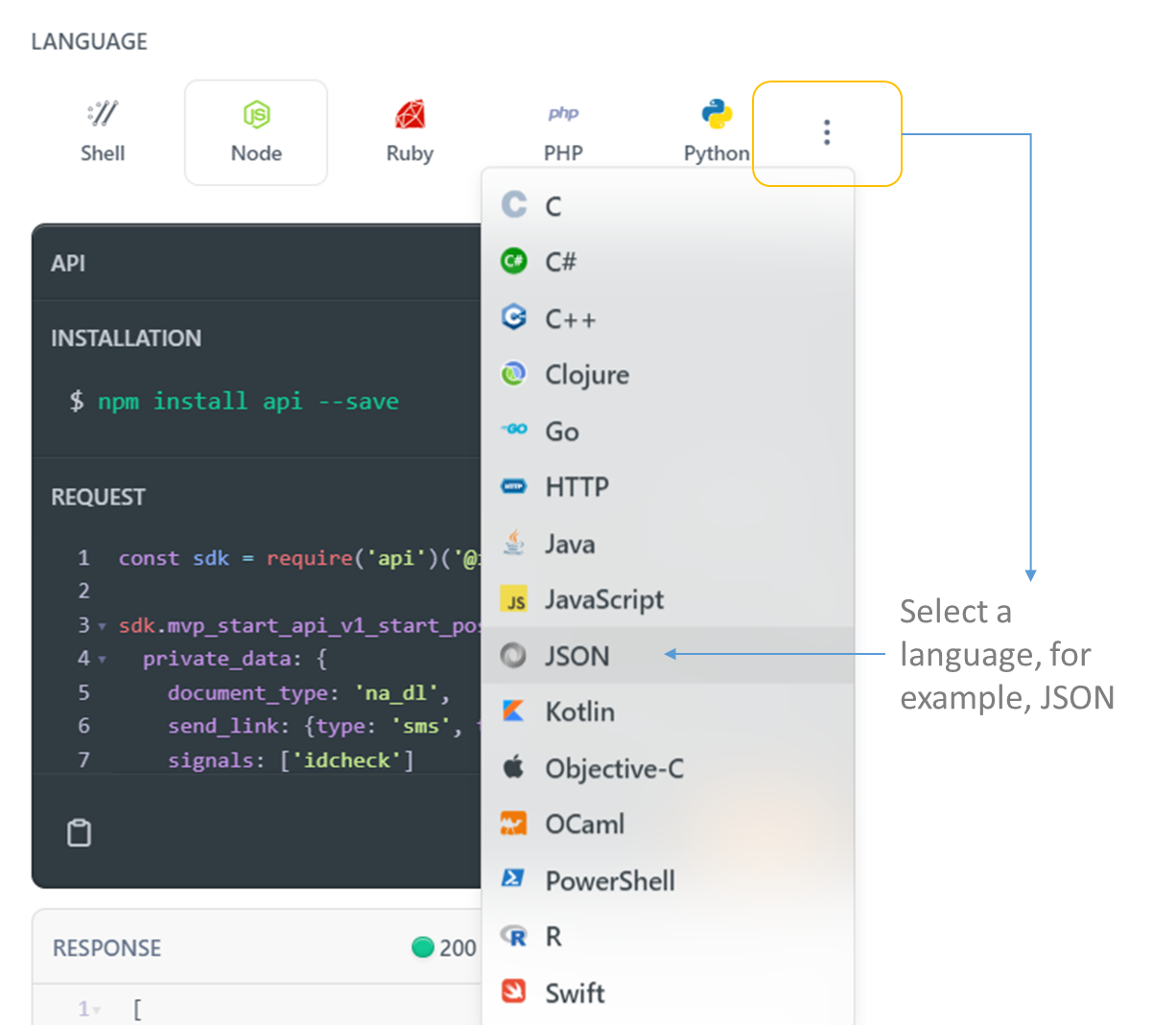
Example Values
Example values are grayed out in the form field. They do not automatically populate the code box. You can choose example values by selecting the form field.
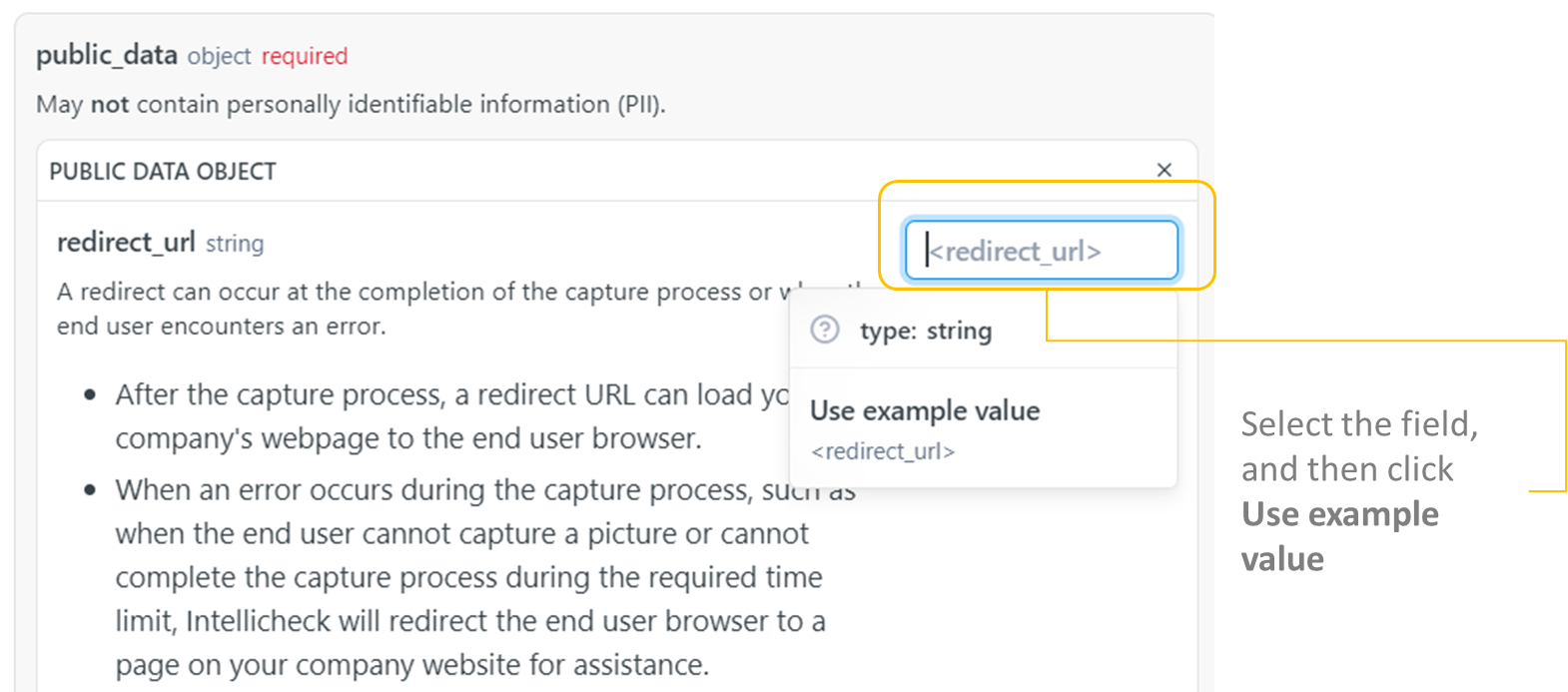
The text color changes from gray to black to indicate the example value is selected. The code box renders the choice.

Default Values
Default values are shown in black text. Unlike example values, you do not need to select default values to make them appear in the code box. They are automatically populated.
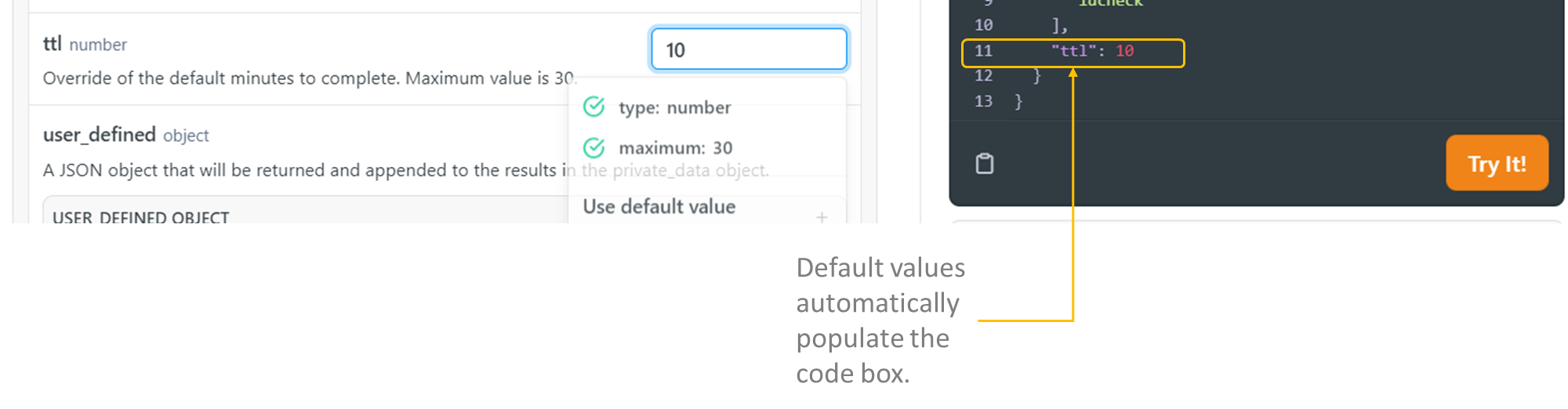
Free Values
Most fields are optional and contain no default values or example values. In these cases, you can type text or select enumerated values. The values are rendered in the code box.

Try It! Request and Response
After you design a realistic request using the example, default, and free values in the form, you can select a language, and then copy the request in the code box. The request can be used in implementation code written in a development environment outside the API explorer. Click Try It! to see a simulated response, which you can use as a comparison to the real response obtained from the development environment.
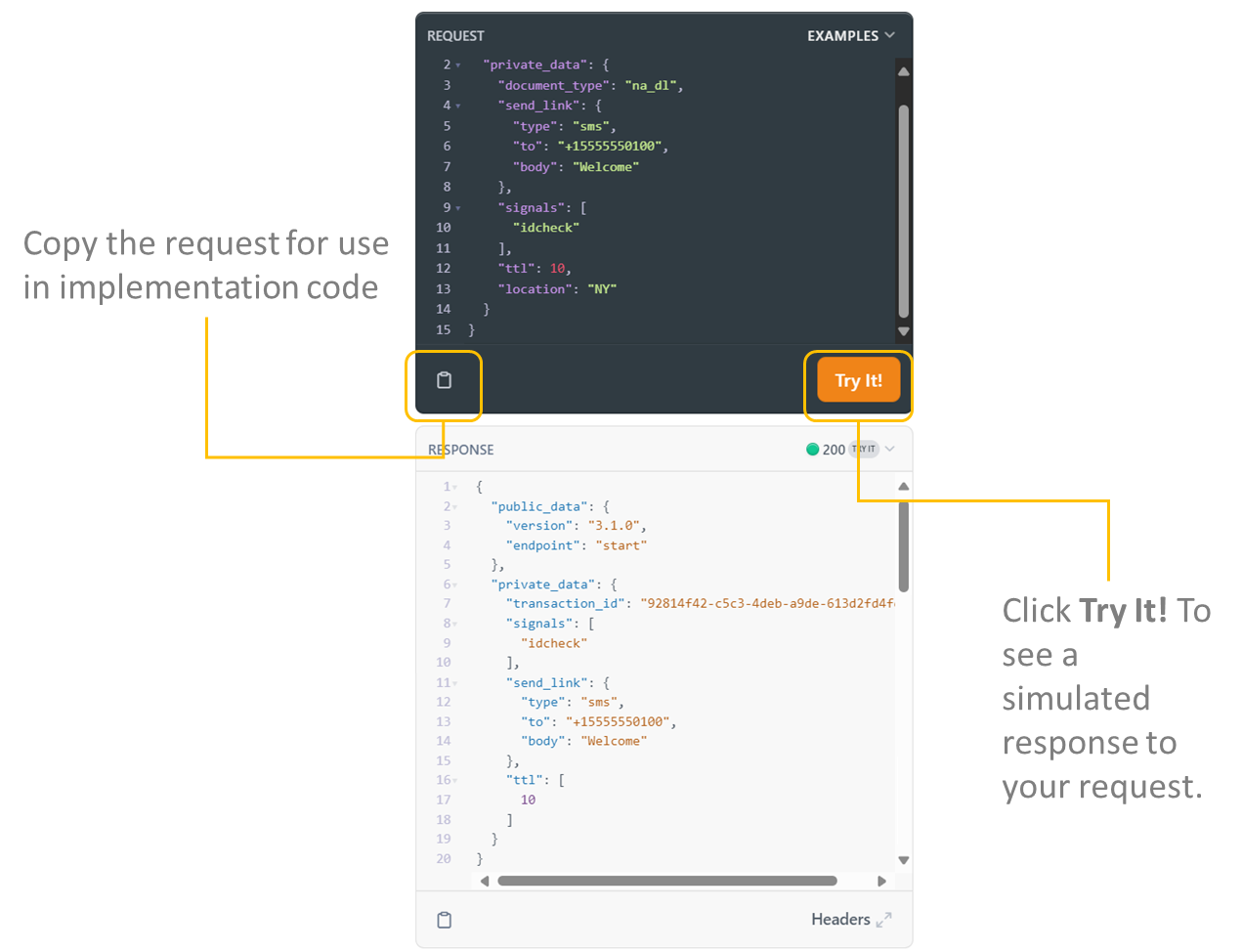
Updated 7 months ago
